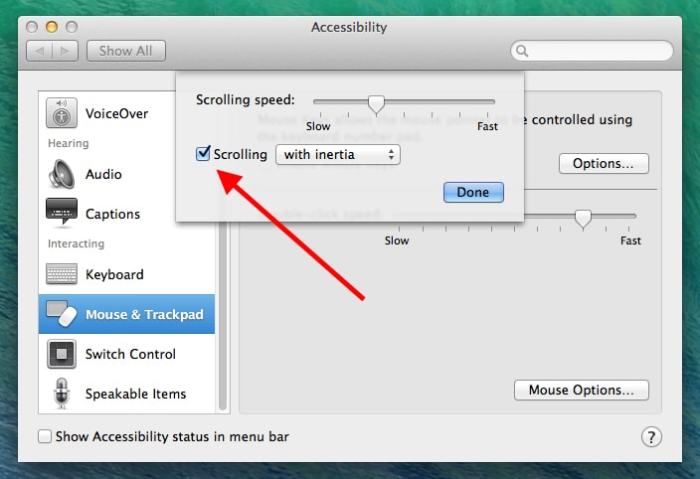Turn off mouse scroll is a feature that can be useful in various situations, such as when you want to prevent accidental scrolling or improve precision when performing tasks. This guide will explore the different methods to disable mouse scroll, troubleshoot common issues, and discuss alternative solutions and the benefits and drawbacks of disabling mouse scroll.
Introduction
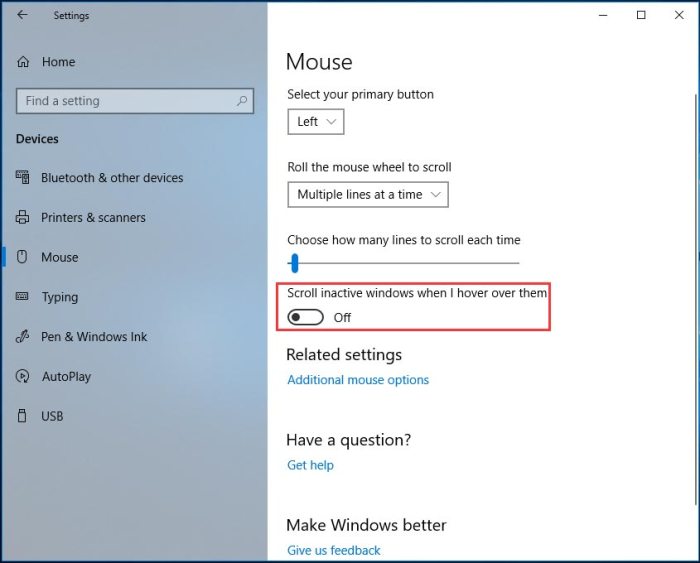
The ‘turn off mouse scroll’ feature disables the ability to scroll using the mouse wheel, which can be beneficial in certain situations. For instance, it can prevent accidental scrolling when working on precise tasks or when reading text documents.
Methods to Turn Off Mouse Scroll

Using the Control Panel or System Preferences
On Windows, you can disable mouse scroll through the Control Panel. Navigate to ‘Control Panel > Mouse > Wheel’ and adjust the ‘Vertical Scrolling’ setting to ‘One screen at a time’. On macOS, go to ‘System Preferences > Mouse > Scroll’ and uncheck the ‘Scroll direction: natural’ option.
Modifying Registry Settings
For advanced users, you can modify the registry settings to disable mouse scroll. Open the Registry Editor (regedit) and navigate to ‘HKEY_CURRENT_USER\Control Panel\Desktop’. Create a new DWORD value named ‘WheelScrollLines’ and set its value to 0.
Using Third-Party Software

Various third-party software programs can be used to disable mouse scroll. These programs typically offer more customization options, such as disabling scrolling only in specific applications or setting different scrolling speeds.
Troubleshooting
Incorrect Settings
Ensure that the correct settings are applied in the Control Panel, System Preferences, or registry. Double-check the values and make sure they are set to disable mouse scroll.
Conflicting Software or Hardware
Certain software or hardware devices may interfere with the mouse scroll settings. Try disabling or uninstalling any recently installed programs or peripherals that could be causing conflicts.
Alternative Solutions: Turn Off Mouse Scroll
Using the Keyboard to Navigate Web Pages, Turn off mouse scroll
If you prefer not to disable mouse scroll, you can use the keyboard to navigate web pages. Use the arrow keys or the ‘Tab’ and ‘Shift+Tab’ keys to move through the page.
Employing Assistive Technologies
For users with disabilities, assistive technologies such as screen readers or trackballs can provide alternative methods for navigating web pages and other digital content.
Benefits and Drawbacks
Benefits
- Reduced accidental scrolling
- Improved precision when performing tasks
- Elimination of unwanted scrolling in certain applications
Drawbacks
- Inconvenience when scrolling is necessary
- May not be suitable for all users or tasks
- Potential for compatibility issues with certain software or hardware
Query Resolution
Can I disable mouse scroll using third-party software?
Yes, there are third-party software applications available that allow you to disable mouse scroll.
What are some alternative methods for achieving similar functionality to disabling mouse scroll?
Alternative methods include using the keyboard to navigate web pages or employing assistive technologies.