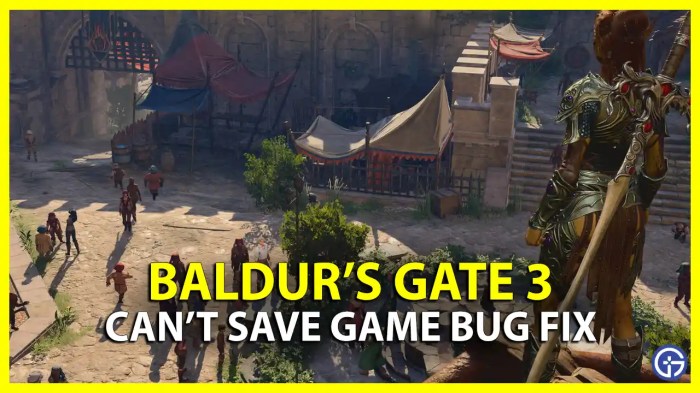bg3 can’t join multiplayer? Don’t fret! This comprehensive guide will delve into the depths of troubleshooting connectivity issues, empowering you to conquer any multiplayer obstacles and embark on epic adventures with your comrades.
From network woes to firewall configurations, game compatibility, and server intricacies, we’ll unravel the mysteries that hinder your multiplayer experience. Get ready to embrace seamless online gameplay and forge unforgettable memories in the realms of Baldur’s Gate 3.
Troubleshooting Network Issues
Multiplayer connectivity issues in Baldur’s Gate 3 can often be attributed to network-related problems. These may include poor internet connectivity, firewall or antivirus software interference, or outdated network drivers.
To troubleshoot network issues, it is important to check your internet connection and ensure that it is stable and reliable. You can also try restarting your router or modem to resolve any temporary connectivity issues.
If you are using a Wi-Fi connection, consider switching to a wired connection for improved stability and performance. Wired connections provide a more reliable and consistent network connection, which can help to minimize lag and other connectivity problems.
Firewall and Antivirus Configurations

Firewalls and antivirus software can sometimes interfere with multiplayer connectivity in Baldur’s Gate 3. These programs may block or restrict the game’s access to the internet, preventing you from joining or hosting multiplayer games.
To resolve this issue, you may need to configure your firewall and antivirus settings to allow the game to communicate properly. You can typically do this by adding an exception for Baldur’s Gate 3 in your firewall and antivirus software.
It is important to note that different firewall and antivirus programs have different settings and configurations. Consult the documentation for your specific software to learn how to add exceptions for games and applications.
Game Client and Server Compatibility
Ensuring that all players involved in multiplayer have compatible versions of Baldur’s Gate 3 is crucial for a seamless multiplayer experience. If players are using different versions of the game, they may not be able to join the same multiplayer session.
To check your game client version, go to the main menu and select the “Options” tab. The game version will be displayed in the bottom-left corner of the screen.
If you are experiencing multiplayer connectivity issues, make sure that all players have updated their game clients to the latest version. You can do this by checking for updates through the game’s launcher or by visiting the official Baldur’s Gate 3 website.
Server Connectivity and Stability: Bg3 Can’t Join Multiplayer

Baldur’s Gate 3 offers two types of multiplayer servers: dedicated servers and player-hosted servers. Dedicated servers are typically more stable and reliable, as they are hosted on dedicated hardware with a high-speed internet connection.
If you are experiencing connectivity issues while playing on a player-hosted server, it may be due to the host’s internet connection or server configuration. In this case, you may want to try joining a different server or hosting your own game.
To set up a dedicated server for Baldur’s Gate 3, you will need a dedicated server with a stable internet connection. You can find instructions on how to set up a dedicated server on the official Baldur’s Gate 3 website.
Cross-Platform Compatibility

Baldur’s Gate 3 currently does not support cross-platform multiplayer. This means that players on different platforms, such as PC, Mac, and Stadia, cannot join the same multiplayer session.
The developers of Baldur’s Gate 3 have stated that they are working on implementing cross-platform multiplayer support in the future. However, no specific timeline has been announced for this feature.
FAQ Corner
Why can’t I join multiplayer games in Baldur’s Gate 3?
There could be several reasons, including network issues, firewall configurations, game client compatibility, server connectivity, or cross-platform limitations.
How do I check if my network connection is stable?
Run a speed test to assess your internet speed and latency. Ensure you have a stable connection by checking for any loose cables or router issues.
What firewall settings should I configure for Baldur’s Gate 3?
Allow the game’s executable file through your firewall. Additionally, create exceptions for UDP ports 7777 and 7778, and TCP port 3074.