Dive into the world of PC Rocket League controls, where precision and skill reign supreme. Discover the default keyboard and controller settings, explore the art of customization, and delve into advanced techniques used by the game’s elite. Whether you’re a seasoned veteran or a newcomer seeking to elevate your gameplay, this comprehensive guide will empower you to unlock your full potential on the virtual field.
In the realm of Rocket League, control is everything. Every aerial maneuver, every pinpoint save, and every thunderous goal hinges on your ability to master the game’s intricate controls. This guide will provide you with the knowledge and strategies you need to fine-tune your settings, optimize your muscle memory, and conquer the competition.
Default Controls
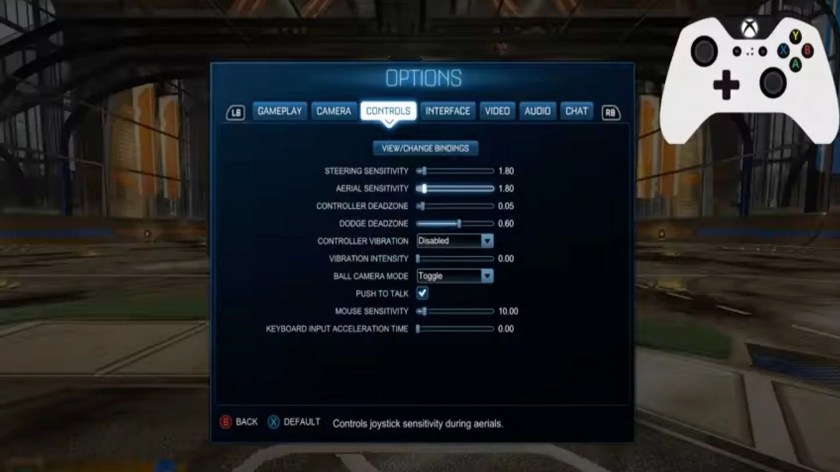
Rocket League on PC offers both keyboard and controller support, with default control schemes designed to provide intuitive and comfortable gameplay.
The following table compares the default control settings for both input devices:
| Action | Keyboard | Controller |
|---|---|---|
| Accelerate | W | Right Trigger |
| Reverse | S | Left Trigger |
| Steer Left | A | Left Analog Stick Left |
| Steer Right | D | Left Analog Stick Right |
| Jump | Space | A Button |
| Boost | Shift | B Button |
| Powerslide | Q or E | X or Circle Button |
| Ball Cam | C | Y or Triangle Button |
Customizing Controls

Rocket League allows players to fully customize both keyboard and controller controls to suit their preferences.
To customize controls, navigate to the “Options” menu and select the “Controls” tab. Here, players can remap any button or adjust the sensitivity of analog sticks and triggers.
When remapping buttons, it’s important to consider the frequency of use and the most comfortable placement for each action.
Advanced Controls

Experienced Rocket League players often utilize advanced control techniques to enhance their gameplay.
One common technique is air roll bindings, which allow players to control the car’s orientation while in the air. Air roll bindings can be set to analog sticks, triggers, or buttons.
Another advanced control technique is camera settings. Players can adjust the field of view, camera distance, and camera height to optimize their visibility and situational awareness.
Controller vs Keyboard
The choice between using a controller or keyboard for Rocket League depends on personal preference.
Controllers offer the advantage of analog inputs, which provide more precise control over acceleration, steering, and boost. Additionally, controllers are typically more ergonomic and comfortable to use for extended periods of time.
Keyboards, on the other hand, offer the advantage of customizable key bindings and the ability to use multiple keys simultaneously. This can be beneficial for players who prefer to use a variety of actions quickly and easily.
Training and Practice: Pc Rocket League Controls

Improving control skills in Rocket League requires consistent training and practice.
Players should experiment with different control settings and techniques to find what works best for them. It’s also important to practice regularly to develop muscle memory and improve overall control.
Training packs and custom maps can be helpful for practicing specific skills, such as aerial maneuvers or wall shots.
FAQ Insights
What are the default keyboard controls for Rocket League on PC?
The default keyboard controls include: W (accelerate), S (reverse), A (steer left), D (steer right), Space (jump), Shift (boost), and E (air roll).
Can I customize the controller settings in Rocket League?
Yes, you can customize the controller settings to your liking. Go to the “Options” menu, select “Controls,” and adjust the bindings as desired.
What are some advanced control techniques used by experienced Rocket League players?
Advanced control techniques include air roll bindings, camera settings, and wavedashing. These techniques allow for greater control over your car in the air and on the ground.
Which is better for Rocket League: controller or keyboard?
The choice between controller and keyboard is a matter of personal preference. Controllers offer more precise analog control, while keyboards provide quicker and more responsive digital inputs.
How can I improve my control skills in Rocket League?
To improve your control skills, practice regularly, experiment with different control schemes, and focus on developing muscle memory.
