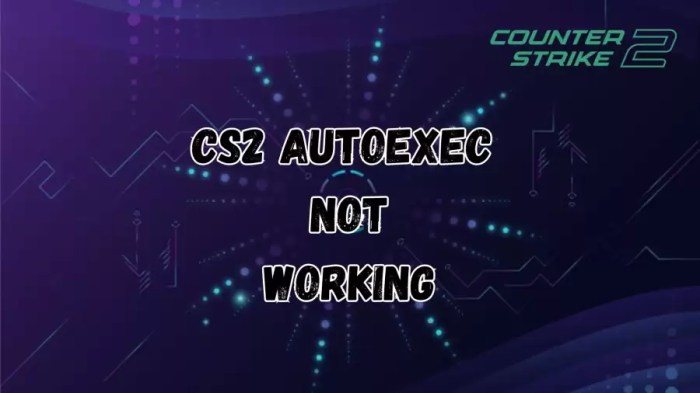If you’re experiencing issues with your CS2 autoexec not working, you’re not alone. This common problem can be caused by a variety of factors, but don’t worry, there are solutions. In this guide, we’ll explore the potential causes and provide step-by-step troubleshooting steps to get your autoexec up and running again.
CS2 Autoexec Not Working: Troubleshooting and Optimization

Autoexec.cfg is a configuration file in Counter-Strike 2 that allows players to customize their in-game settings and execute commands automatically. However, sometimes the autoexec file may not work as intended. Here are some potential causes and troubleshooting steps to resolve this issue.
Potential Causes for Autoexec Not Working

- Check if the autoexec.cfg file is present in the correct location:The autoexec.cfg file should be located in the “cfg” folder within the game’s installation directory.
- Verify if the file contains valid s and syntax:Ensure that the autoexec.cfg file contains only valid commands and syntax. Check for any typos or missing characters.
- Inspect the game console for error messages related to autoexec:Launch the game and open the console (usually by pressing the tilde key “~”). Look for any error messages related to autoexec.cfg.
Troubleshooting Steps
- Restart the game to reload the autoexec configuration:Restarting the game can force the autoexec.cfg file to be reloaded and applied.
- Temporarily disable antivirus or firewall software:Antivirus or firewall software may sometimes block the autoexec.cfg file from being executed. Disable them temporarily and check if the autoexec works.
- Run the game as an administrator:Running the game as an administrator can grant the necessary permissions for the autoexec.cfg file to be executed.
- Reset game settings to default:Resetting the game settings to default can remove any conflicting settings that may be preventing the autoexec from working.
Advanced Troubleshooting, Cs2 autoexec not working
- Check for conflicts with other mods or plugins:If you have any mods or plugins installed, check if they are compatible with the autoexec.cfg file. Disable or remove any conflicting mods.
- Use a text editor to manually edit the autoexec.cfg file:Open the autoexec.cfg file in a text editor and check for any errors or inconsistencies. Manually edit the file to correct any issues.
- Reinstall the game or verify game files:Reinstalling the game or verifying the game files can resolve any underlying issues that may be preventing the autoexec from working.
Optimizing Autoexec Configuration

- Organize s into logical sections:Group similar commands together into logical sections for easier readability and maintenance.
- Use comments to document the purpose of each :Add comments to explain the purpose of each , making it easier to understand and troubleshoot the autoexec.
- Consider using external tools or scripts to manage autoexec:There are external tools and scripts available that can help manage and optimize autoexec configurations.
Top FAQs
Why is my CS2 autoexec not working?
There are several potential causes for an autoexec not working, including an incorrect file location, invalid syntax, or conflicts with other mods or plugins.
How do I troubleshoot an autoexec not working?
Restart the game, disable antivirus or firewall software, run the game as an administrator, and reset game settings to default. If the issue persists, check for conflicts with other mods or plugins, or manually edit the autoexec.cfg file.
How can I optimize my autoexec configuration?
Organize commands into logical sections, use comments to document the purpose of each command, and consider using external tools or scripts to manage your autoexec.