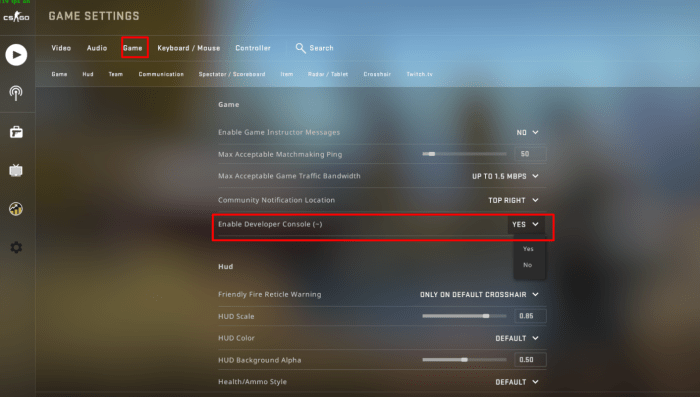Can’t open console csgo – For CSGO players, the console is a powerful tool for tweaking settings, debugging issues, and executing commands. However, many users encounter the frustrating problem of being unable to open the console. This comprehensive guide will delve into the potential causes and provide effective solutions to resolve this issue.
Whether you’re a seasoned veteran or a new recruit, understanding how to troubleshoot and fix the “can’t open console CSGO” error is crucial for a seamless gaming experience.
Can’t Open Console CSGO
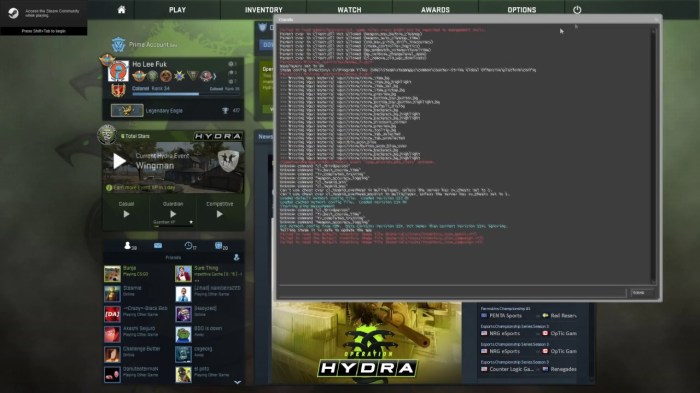
The console in CSGO is a powerful tool that allows players to customize their gameplay experience, troubleshoot issues, and access advanced settings. However, many players encounter problems when trying to open the console, which can be frustrating and hinder their ability to fully enjoy the game.
This article provides a comprehensive guide to troubleshooting and resolving the issue of being unable to open the console in CSGO. We will cover potential reasons for the problem, provide clear and concise solutions for both Windows and Mac operating systems, and discuss advanced troubleshooting techniques for more complex issues.
Troubleshooting Methods, Can’t open console csgo

- Check Keyboard Bindings:Ensure that the console keybind is correctly set in the game’s settings. The default keybind is typically the tilde (~) key, but it can be customized in the “Keyboard/Mouse” section of the game’s options.
- Disable Third-Party Software:Some third-party software, such as antivirus programs or overlays, can interfere with the console’s functionality. Temporarily disable any such software to see if it resolves the issue.
- Verify Game Files:Corrupted game files can cause various problems, including the inability to open the console. Use Steam’s “Verify Integrity of Game Files” feature to check and repair any corrupted files.
- Restart CSGO:Sometimes, simply restarting the game can resolve temporary glitches that prevent the console from opening.
- Reinstall CSGO:If all else fails, reinstalling CSGO can be a last resort solution to fix any underlying issues that may be causing the console problem.
Advanced Solutions

If the basic troubleshooting methods do not resolve the issue, you may need to try more advanced solutions.
- Modify Game Files:In some cases, modifying certain game files can fix the console issue. Navigate to the game’s installation directory and edit the “config.cfg” file. Add the following line: “con_enable 1” (without quotes) and save the file.
- Use-console Launch Option: When launching CSGO, you can add the “-console” launch option to force the console to open upon startup. To do this, right-click on CSGO in your Steam library, select “Properties,” then go to the “General” tab and enter “-console” in the “Launch Options” field.
- Disable Windows Game Mode:Windows Game Mode can sometimes interfere with the console’s functionality. Disable it by going to Windows Settings > Gaming > Game Mode and toggling it off.
Other Considerations

- Mods and Custom Configurations:Mods and custom configurations can sometimes affect the console’s functionality. Try disabling any mods or custom configurations to see if it resolves the issue.
- Keep Game Files Up to Date:Ensure that your CSGO game files are up to date. Outdated files can cause various problems, including the inability to open the console.
Key Questions Answered: Can’t Open Console Csgo
Why can’t I open the console in CSGO?
There are several reasons why the console may not open, including disabled console commands in game settings, conflicts with mods or custom configurations, outdated game files, or operating system issues.
How do I enable console commands in CSGO?
To enable console commands, navigate to the “Game Settings” menu, select the “Game” tab, and check the box labeled “Enable Developer Console.” Restart the game for the changes to take effect.
What are some common error messages related to the console in CSGO?
Common error messages include “Could not find console.log” and “Unknown command.” These errors can be caused by outdated game files, conflicts with mods, or incorrect syntax when entering commands.