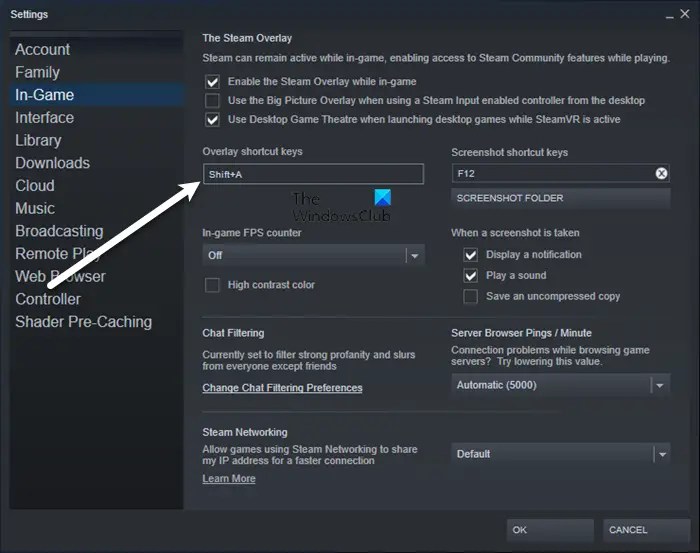Cant enable steam overlay – Facing the “Can’t Enable Steam Overlay” issue? This comprehensive guide delves into the reasons behind this common problem and provides step-by-step solutions to resolve it effectively.
Steam Overlay is an indispensable feature that enhances the gaming experience by offering quick access to various functions without leaving the game. However, when it fails to activate, it can be frustrating. This guide will empower you with the knowledge and techniques to troubleshoot and overcome this issue, ensuring an uninterrupted and enjoyable gaming session.
Understanding Steam Overlay: Cant Enable Steam Overlay
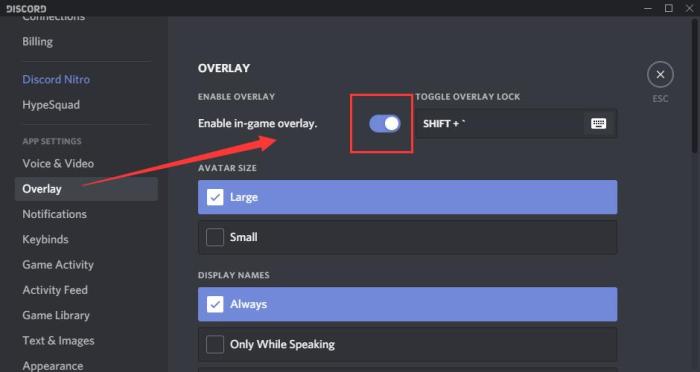
Steam Overlay is an in-game overlay feature that allows users to access various tools and information without leaving their game. It provides a convenient way to interact with Steam’s social features, view notifications, chat with friends, and browse the Steam store.
Key features and benefits of using Steam Overlay include:
- Access to Steam’s social features, such as friends list, chat, and groups.
- View notifications for friend requests, messages, and game updates.
- Browse the Steam store and purchase games or DLC without leaving your game.
- Access in-game guides, walkthroughs, and other community-created content.
- Take screenshots and record gameplay footage.
Troubleshooting “Can’t Enable Steam Overlay”

If you are unable to enable Steam Overlay, there are several common reasons that could be causing the issue:
- Game compatibility: Some games may not support Steam Overlay. Check the game’s store page or community forums to confirm compatibility.
- Outdated drivers: Ensure that your graphics card drivers are up to date. Outdated drivers can cause compatibility issues with Steam Overlay.
- Game file integrity: Corrupted game files can also prevent Steam Overlay from enabling. Verify the integrity of your game files through Steam’s library.
- Firewall settings: Check your firewall settings to ensure that Steam is allowed to communicate with the internet.
- Antivirus software: Antivirus software can sometimes block Steam Overlay. Try disabling your antivirus software temporarily to see if that resolves the issue.
Advanced Troubleshooting

If you have tried the basic troubleshooting steps above and still cannot enable Steam Overlay, there may be more complex technical issues at play:
- Registry settings: Check the Windows Registry for any settings that may be interfering with Steam Overlay. Be cautious when modifying registry settings, as incorrect changes can cause system instability.
- Background processes: Some background processes or services can conflict with Steam Overlay. Try disabling non-essential background processes to see if that resolves the issue.
- Reinstall Steam: As a last resort, you may need to reinstall Steam. This will remove all Steam files and settings, so make sure to back up any important data before proceeding.
Alternative Methods for In-Game Overlay, Cant enable steam overlay

If you are unable to use Steam Overlay, there are several alternative methods you can use to access in-game overlay features:
- Third-party software: There are several third-party software programs that provide in-game overlay functionality. These programs can offer additional features and customization options.
- Built-in game features: Some games have their own built-in overlay features. Check the game’s settings to see if it offers any overlay options.
FAQ Overview
Why is Steam Overlay not working?
There are several reasons why Steam Overlay may not be working, including game compatibility issues, outdated drivers, corrupted game files, firewall settings, or antivirus software interference.
How do I fix the “Can’t Enable Steam Overlay” issue?
To resolve this issue, you can try verifying game files, updating drivers, adjusting firewall settings, disabling antivirus software, or modifying registry settings.
Are there alternative methods to access in-game overlay features?
Yes, there are alternative methods such as using third-party software or built-in game features to access in-game overlay functionality.