Steam won’t verify email? This common issue can be frustrating, but don’t worry – we’ve got you covered. In this guide, we’ll delve into the reasons why email verification may fail, provide troubleshooting tips, and guide you through contacting Steam Support if needed.
From technical glitches to account security concerns, we’ll explore every aspect of email verification on Steam and empower you with the knowledge to resolve this issue efficiently.
Understanding the Issue
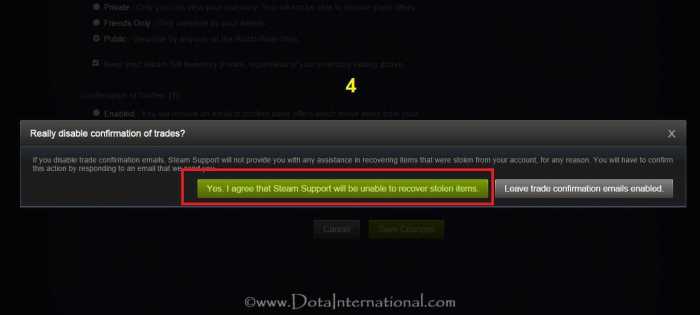
Email verification is crucial for securing your Steam account and ensuring its authenticity. When you create a new Steam account, you’ll receive an email containing a verification link. Clicking this link confirms your email address and completes the account setup process.
However, sometimes, users may encounter issues where Steam won’t verify their email, preventing them from accessing their accounts.
There are several reasons why Steam may not verify an email:
- Incorrect Email Address:Ensure that you entered the correct email address when creating your Steam account. Double-check for any typos or errors.
- Verification Link Expired:The verification link in the email has a limited lifespan. If you don’t click on the link within the specified time, it will expire, and you’ll need to request a new one.
- Spam Filters:The verification email may have been accidentally caught by your email provider’s spam filters. Check your spam or junk mail folders.
- Network Issues:Temporary network issues can disrupt the email delivery process. Ensure your internet connection is stable and try again later.
- Steam Server Outages:Occasionally, Steam servers may experience outages that affect email verification. Wait until the servers are back online and try again.
Technical Solutions
If you’ve confirmed that the email address is correct and the verification link is not expired, try these technical troubleshooting steps:
- Clear Cache and Cookies:Your browser may be storing outdated cache and cookies that interfere with email verification. Clear your browser’s cache and cookies and try again.
- Reset Network Settings:Network settings can sometimes cause email delivery issues. Reset your network settings and restart your computer.
- Restart Steam Client:Closing and restarting the Steam client can resolve temporary glitches that may hinder email verification.
Account Security Concerns

Email verification is an essential security measure for your Steam account. By verifying your email, you ensure that only you can access your account. Without email verification, unauthorized individuals could potentially gain access to your account and steal your games, items, and personal information.
To enhance your account security further, consider the following tips:
- Create a Strong Password:Use a complex password with a combination of upper and lowercase letters, numbers, and symbols.
- Enable Two-Factor Authentication:Two-factor authentication adds an extra layer of security by requiring you to enter a code from your mobile device when logging in.
Contacting Steam Support

If you’ve tried all the troubleshooting steps and still cannot verify your email, you can contact Steam Support for assistance.
To submit a support ticket:
- Go to the Steam Support website: https://help.steampowered.com/
- Select “My Account” from the categories.
- Choose “Email Verification” from the subcategories.
- Provide clear and concise details about the issue you’re facing.
- Include your Steam account name and the email address associated with it.
Steam Support representatives will review your ticket and assist you in resolving the email verification issue. Be patient and provide all the necessary information to expedite the process.
Essential FAQs: Steam Won’t Verify Email
Why is Steam not verifying my email?
There could be several reasons, including incorrect email address, email filters blocking the verification email, or technical issues with Steam’s servers.
What can I do to troubleshoot the issue myself?
Check your email’s spam or junk folder, clear your browser’s cache and cookies, reset your network settings, and restart the Steam client.
How do I contact Steam Support for assistance?
Visit the Steam Support website, click “Contact Steam Support,” select the appropriate category and issue, and provide detailed information about your problem.
