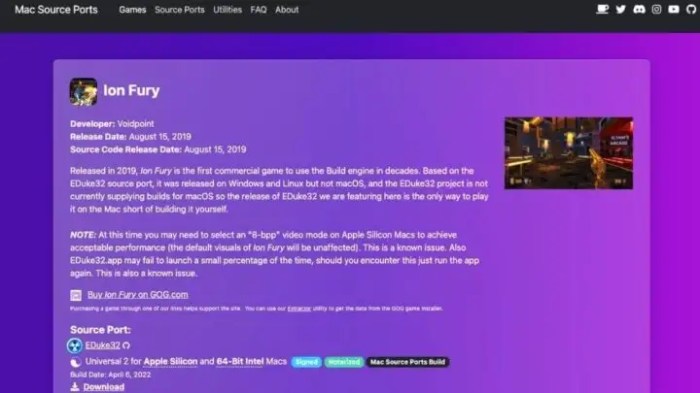Play windows game on mac – In the realm of gaming, the ability to play Windows games on Mac has long been a sought-after feature. With the advent of virtual machine software, cloud gaming services, and Apple’s Boot Camp Assistant, this dream has become a reality.
This guide delves into the various methods of playing Windows games on Mac, providing comprehensive instructions and troubleshooting tips.
From setting up virtual machines and configuring cloud gaming platforms to partitioning your Mac’s hard drive using Boot Camp Assistant, we cover all the essential steps to ensure a seamless gaming experience. We also address compatibility considerations, input and output device configuration, and common troubleshooting techniques.
Virtual Machine Software
Virtual machine software enables you to run multiple operating systems simultaneously on a single physical computer. By creating a virtual machine (VM), you can install Windows on your Mac and play Windows games within the virtual environment.
Popular Virtual Machine Software for Mac
- Parallels Desktop
- VMware Fusion
- VirtualBox
These software solutions provide user-friendly interfaces, seamless integration with macOS, and optimized performance for running Windows VMs.
Installation and Configuration
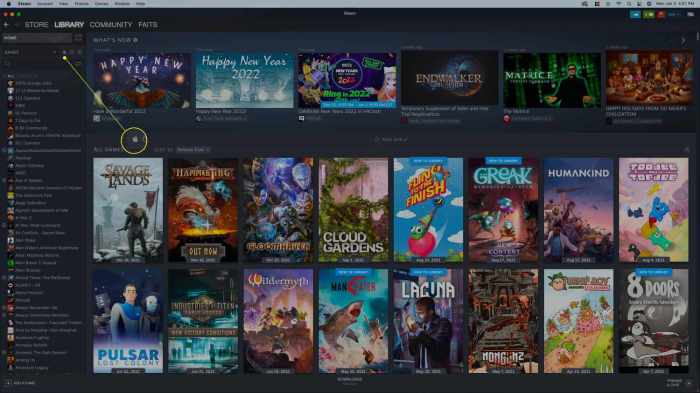
Installing and configuring virtual machine software is straightforward. Follow the manufacturer’s instructions to download and install the software. Once installed, create a new VM and allocate the desired resources (CPU, memory, storage).
Cloud Gaming Services
Cloud gaming services offer a convenient way to play Windows games on Mac without installing additional software or hardware. These services stream games directly to your device, eliminating the need for a powerful graphics card or extensive storage space.
Popular Cloud Gaming Services

- GeForce NOW
- Xbox Cloud Gaming
- Amazon Luna
Each service offers varying game libraries, subscription plans, and performance levels. Consider your specific gaming needs and internet connection speed when selecting a service.
Access and Usage

To access cloud gaming services, create an account and subscribe to the desired plan. Once subscribed, you can launch games directly from the service’s app or website. Most services support a wide range of devices, including Macs, PCs, smartphones, and tablets.
Boot Camp Assistant
Boot Camp Assistant is a utility provided by Apple that allows you to install Windows directly on your Mac’s hard drive. This method provides the best possible performance for Windows games but requires partitioning your Mac’s storage.
Partitioning Your Hard Drive
Using Boot Camp Assistant, you can create a partition on your Mac’s hard drive dedicated to Windows. This partition will be separate from your macOS partition, ensuring that the two operating systems do not interfere with each other.
Installing Windows, Play windows game on mac
Once the partition is created, Boot Camp Assistant will guide you through the process of installing Windows on the partition. Follow the instructions carefully to ensure a successful installation.
Compatibility Considerations: Play Windows Game On Mac
To ensure compatibility when running Windows games on Mac, consider the following:
Hardware Requirements
Ensure that your Mac meets the minimum hardware requirements for the Windows game you want to play. This includes CPU, RAM, and graphics card specifications.
Software Compatibility
Some Windows games may not be compatible with macOS due to differences in operating system architecture or specific hardware requirements. Check the game’s system requirements to confirm compatibility.
Troubleshooting Compatibility Issues

If you encounter compatibility issues, try updating your drivers, installing the latest Windows updates, or using compatibility modes provided by virtual machine software or Boot Camp Assistant.
Input and Output Devices
When playing Windows games on Mac, you can use external keyboards, mice, and gamepads for optimal control and immersion.
Configuring Input Devices
Connect your input devices to your Mac and configure them within the game’s settings. You may need to adjust sensitivity, button mapping, or other settings to suit your preferences.
Virtual Input Devices
For better compatibility with Windows games, you can use virtual input devices that emulate Windows-specific hardware. These devices can provide improved support for specific game features or enhance the overall gaming experience.
Essential FAQs
Can I play all Windows games on Mac?
Not all Windows games are compatible with Mac. However, a wide range of popular games can be played using virtual machines, cloud gaming services, or Boot Camp Assistant.
Is it difficult to set up a virtual machine?
Setting up a virtual machine can be a bit technical, but it’s not overly difficult. We provide step-by-step instructions in our guide to help you through the process.
What are the benefits of using Boot Camp Assistant?
Boot Camp Assistant allows you to install Windows directly on your Mac’s hard drive, providing the best possible performance for Windows games.