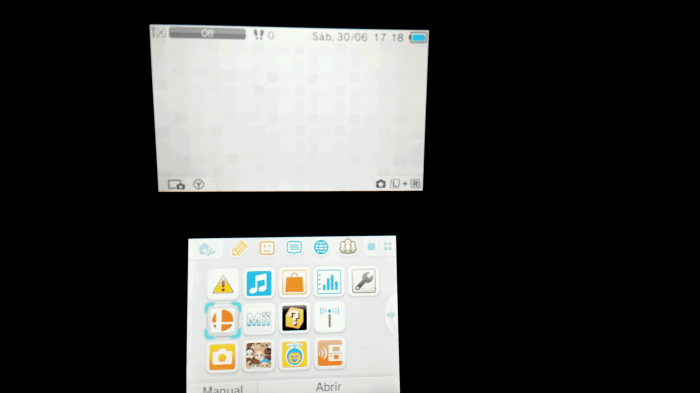3DS not reading games is a common issue faced by users, and this guide aims to provide comprehensive troubleshooting methods to resolve this problem. From identifying the source of the issue to exploring game compatibility, cartridge maintenance, and system updates, this guide covers everything you need to know to get your 3DS reading games again.
Understanding the potential reasons behind game readability issues is crucial, and this guide will provide a step-by-step approach to help you diagnose the problem effectively.
3DS Not Reading Games

The Nintendo 3DS is a popular handheld gaming console, but like any electronic device, it can occasionally encounter issues. One common problem is that the console may stop reading games. If you’re experiencing this issue, don’t worry. There are several potential causes and solutions that you can try to resolve it.
Troubleshooting Game Readability

When your 3DS stops reading games, the first step is to troubleshoot the issue. Here’s a step-by-step guide to help you identify the source of the problem:
- Check the game cartridge: Make sure the game cartridge is inserted correctly and securely into the console. Remove the cartridge and reinsert it to ensure a proper connection.
- Inspect the game cartridge: Examine the game cartridge for any visible damage, such as scratches or cracks. If there’s any damage, it could be preventing the console from reading the game.
- Clean the game cartridge: If the game cartridge appears dirty, clean it gently with a soft cloth or a cotton swab dipped in isopropyl alcohol. Avoid using harsh chemicals or abrasive materials.
- Check the console’s contacts: Inspect the metal contacts inside the 3DS game slot for any dirt or debris. If there’s any buildup, use a cotton swab dipped in isopropyl alcohol to clean the contacts gently.
- Try a different game: If possible, try inserting a different game cartridge into the console to see if it’s a problem with the specific game or the console itself.
Game Compatibility Verification

It’s important to note that not all 3DS games are compatible with all 3DS models. There are three main 3DS models: the original 3DS, the 3DS XL, and the New 3DS. Some games are exclusive to specific models, while others may have different features or limitations depending on the model.
| Model | Original 3DS | 3DS XL | New 3DS |
|---|---|---|---|
| Original 3DS Games | Yes | Yes | Yes |
| 3DS XL Games | Yes | Yes | Yes |
| New 3DS Games | No | No | Yes |
Before purchasing a game for your 3DS, check the compatibility information on the game’s packaging or on Nintendo’s website to ensure that it’s compatible with your specific model.
Cartridge Inspection and Maintenance
Regularly inspecting and maintaining your game cartridges can help prevent readability issues. Here are some tips:
- Store cartridges properly: Keep your game cartridges in a cool, dry place away from direct sunlight and extreme temperatures.
- Handle cartridges with care: Avoid touching the metal contacts on the cartridges and handle them by the edges to prevent damage.
- Clean cartridges regularly: Use a soft cloth or a cotton swab dipped in isopropyl alcohol to clean the metal contacts on the cartridges gently.
- Avoid inserting damaged cartridges: If a cartridge is damaged, do not insert it into the console. This could cause further damage to the console or the cartridge.
System Updates and Firmware
System updates and firmware updates can often resolve game readability issues by fixing bugs or improving compatibility. Here’s how to check for and install system updates:
- Connect your 3DS to the internet.
- Go to the System Settings menu.
- Select “System Update” and follow the on-screen instructions.
Updating the firmware can also improve the overall performance and stability of your 3DS console.
Additional Troubleshooting Methods

If you’ve tried the troubleshooting steps above and the issue persists, here are some additional methods you can try:
- Reset the console: Turn off the console, remove the game cartridge, and then turn the console back on. This may clear any temporary errors or glitches.
- Contact Nintendo support: If you’ve tried all the troubleshooting steps and the issue still persists, contact Nintendo support for further assistance.
Here are some specific error messages and their corresponding solutions:
- “Game Card cannot be read”: This error message usually indicates a problem with the game cartridge. Try cleaning the cartridge and reinserting it. If the issue persists, the cartridge may be damaged.
- “The software was closed because an error occurred”: This error message can occur due to a variety of reasons, including software bugs, corrupted data, or hardware issues. Try restarting the console and the game. If the issue persists, contact Nintendo support.
FAQ Overview: 3ds Not Reading Games
Why is my 3DS not reading games?
There are several potential reasons, including dirty or damaged game cartridges, incompatible games, outdated system firmware, or hardware issues.
How can I fix my 3DS not reading games issue?
Start by cleaning the game cartridge and checking for game compatibility. If the issue persists, try updating the system firmware or contacting Nintendo support.
What are some common error messages related to 3DS game readability issues?
Some common error messages include “The game card could not be read” or “An error has occurred. Please turn off the power and reinsert the game card.”